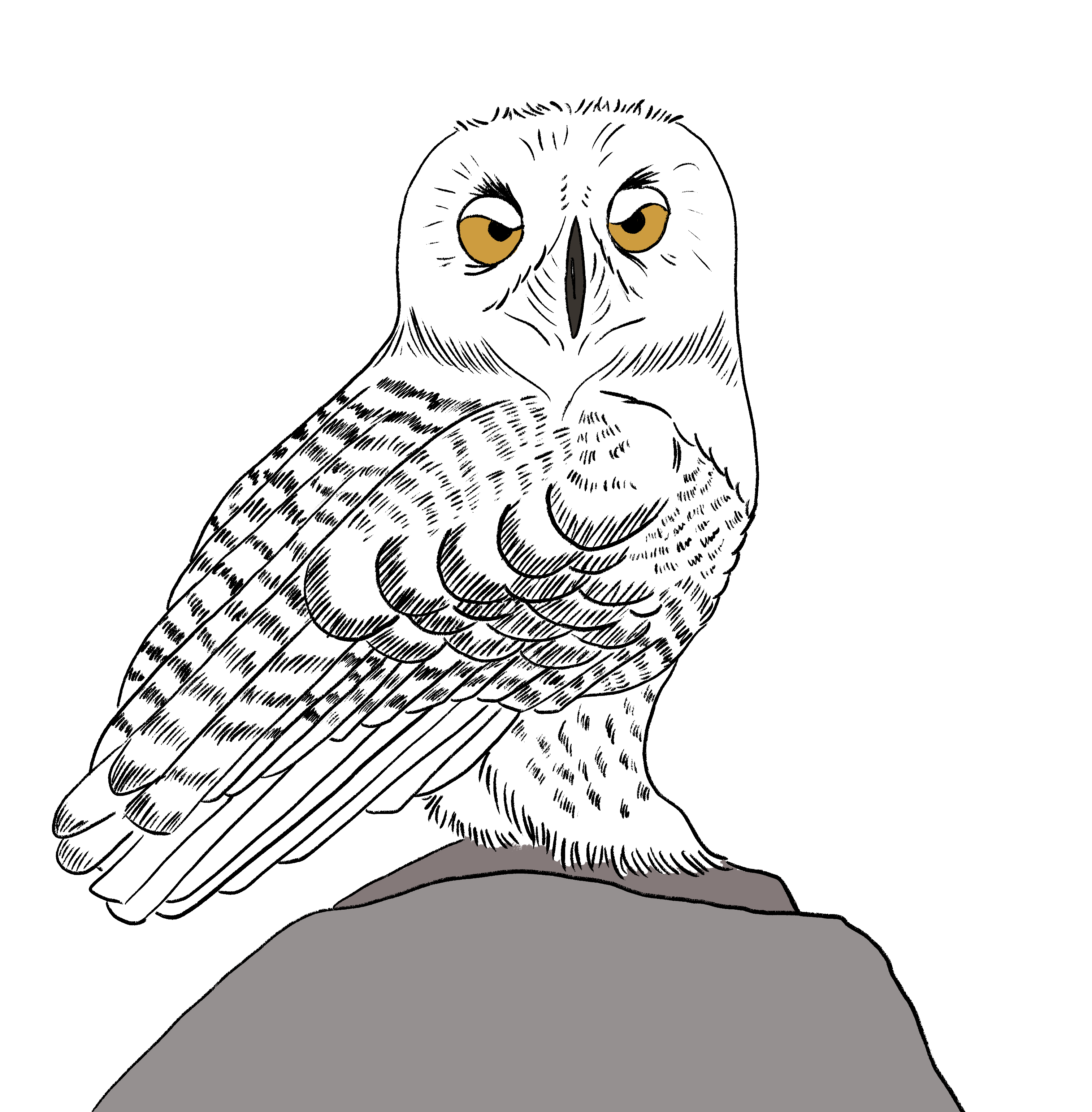
Knowledge base SEO tips for those of us who hate SEO
By Kate Mueller on Writing docs from November 8, 2023
I have a brief confession to make: I hate SEO (Search Engine Optimization). I don't like fielding questions about it and it's usually the last thing I'm thinking about when I'm working on content.
But our Support Knowledge Base is a publicly-available knowledge base, which means that it's kind of a marketing tool by default: if people search for a question related to KnowledgeOwl, ideally they'd actually get results returned from our Support KB rather than from some other source.
So if, like me, you prefer to think about your content first and your SEO—well...never, unless forced—the tips below should give you some straightforward ways to incorporate some SEO-positive trends into your knowledge base without feeling like you've suddenly turned into a marketer.
#1: Use your Title Tags
One of the most powerful tools at your disposal is also one of the simplest: making the best use of your article and category title tags.
A title tag is an HTML element that specifies the title of a webpage. It's not actually displayed while you view the page—instead, this HTML element is tucked into the "head" of the page, like this:
 Title tags are found in the <head> of a webpage, in the <title> element.
Title tags are found in the <head> of a webpage, in the <title> element.
It's meant to be an accurate and concise description of a page's content, but it gets used in a few additional ways:
- Search engines either use the full title tag or a truncated version of it to display in the Search Engine Results Page (SERP).
- Most social media platforms display either the full title tag or a truncated version of it when the page is shared.
- Browsers display the title tag as the browser tab title/label when someone views the page.
All of which is to say: this is a very small field that has a LOT of reach.
I tend to forget about it in KnowledgeOwl for two reasons:
- It's tucked at the bottom of the editor, below the main editor pane.
- KnowledgeOwl will use a default title tag if you don't enter one, formatted as: Article Title | Knowledge Base Name. Since I know that exists, I've been a bit lazy in terms of actually adding my own title tags.
The good news is that I've been using this field without even realizing it. The less good news is that I haven't been optimizing for it.
If you're like me, here are a few tips to get that title tag to actually carry its weight:
- Get into the habit of manually adding a title tag to your articles, so you become aware of it as a field you need to use.
- Use Sentence case or Title Case for your title tag. This should match your style guide settings.
- Write the title for a human, not for the search engine bots or crawlers. Your title tag should be descriptive and accurate and help folks know if they actually want to click on it.
- Write a unique title tag for each article and category in your knowledge base.
- Don't repeat the same keyword multiple times in a title tag.
- When all else fails, match your article title. (Google and other search engines will sometimes rewrite your title tag; for some reason, having the title match the first Heading 1 on the page seems to decrease their tendency to do so.)
- KnowledgeOwl tip: If you'd like to encourage yourself to write concise article titles, head to Settings > Basic in the Domain Settings section and check the box next to Ensure that page titles do not exceed 55 characters. 😉
- As you edit or update articles, especially when you update the actual title OR substantively update the content, review your title tag.
- Focus on keeping your title tags at 60 characters or less.
- In the KnowledgeOwl editor, we allow you to add up to 100 characters, but pretty much every tool will truncate it down to around 55-60, so it's good to get into the habit of shortening it.
- If you want to see how your title tag will look when it's used by a search engine, moz.com has a Title Tag Preview tool that's fairly useful.
Learn more
I've found two resources especially helpful in thinking about title tags:
- moz.com's Title Tag
- ahrefs.com's How to Craft the Perfect Title Tag (Our 4-Step Process)
#2: Use your Meta Description
My second quick and dirty recommendation is also tucked at the very bottom of the KnowledgeOwl editor: the Meta Description.
A meta description is an HTML element that briefly summarizes the content of a web page. Like the title tag, it's not actually displayed while you view the page—instead, this HTML element is tucked into the "head" of the page, like this:
 Meta descriptions are found in the <head> of a webpage, in the <meta name="description"> element.
Meta descriptions are found in the <head> of a webpage, in the <meta name="description"> element.
Social media platforms will use the meta description as the text preview for your article or category, so like the title tag, it's a field that has a lot of reach. If you don't have a meta description, social media platforms generally just grab the first 150-ish characters they find.
Search engines will often use the meta description, but not always—sometimes they'll display a relevant fragment from the page based on the end-user's search query, instead.
Either way, there's a lot of reach and visibility with these descriptions, so it's worth scrolling down to the bottom of the KnowledgeOwl editor to add one!
Unlike the title tag, there are some places where the meta description may be displayed in your knowledge base, so it's worth knowing that's happening before you start editing them:
- Search results: Depending on how you've configured Settings > Search, meta descriptions may be used as the article blurb in your knowledge base's search results.
- Category landing pages: Some category types and layouts will display an article's meta description on the page. This is especially true for blog style categories, which always display an article blurb for their articles. (See, for example, our Release Notes category.) If no meta description exists, the blog category page will grab the first sentence or two from the article itself, so meta descriptions are a great best practice any time you use a blog style category.
The good news is that both of these use cases will benefit from you writing intentional, well-crafted meta descriptions. Following SEO best practices can also improve your readers' experience of your knowledge base in general!
But unlike the title tag, KnowledgeOwl doesn't do anything to auto-populate the meta description field, so unless you've been aware of it and using it, you're missing a key SEO/social sharing opportunity. Here are some general tips on getting the most out of this field:
- Meta descriptions should build on the title tag, expanding on it in more detail.
- Treat meta descriptions as both informative and as advertising copy: describe what's in the article or category AND encourage people to open it. Think about why someone might be looking for this article and try to address that why.
- Aim for something between 50 and 150 characters.
- Most search engines truncate meta descriptions around the 150-160 character mark. You want them to be long enough to provide a good description but not so long that the important details get truncated out.
- Write a unique meta description for each article and category in your knowledge base.
- Avoid standard/double quotation marks ("...") in meta descriptions. Google and other search engines will often truncate the description where these exist.
- Use an active voice.
- Not sure where to begin? If you're using Google Search Console or any other SEO/search tracking tool, find the articles and categories that are generating the most clicks or organic traffic for you and focus on improving those meta descriptions first.
Learn more
I've found two resources especially helpful in thinking about meta descriptions:
- moz.com's Meta Description
- ahrefs.com's How to Write the Perfect Meta Description
#3 Eliminate broken links
Search engines like to follow links—whether those are links within your knowledge base, external links directing people into your knowledge base, or links from your knowledge base to external resources.
So having broken links doesn't exactly make them happy.
Here are a few tips on how to clean up broken links.
Find bad article or category links
When you delete or archive an article or category—or when you edit the permalink for a given article or category—you can create bad links. Search engines can hold onto these, especially if your company's website, blog, or some other external resource is still using the dead hyperlink.
The easiest way to figure out if you have any of these is to use a third-party tool to evaluate SEO or search behavior. Most of these tools provide a web crawling service that will identify dead links in your knowledge base.
Once you get a list of the URLs in your knowledge base that are throwing errors, figure out the best way to remedy them:
- If you have control over where the bad links are coming from (like your company's website, blog, etc.), fix them at the source by updating the bad incoming links to valid URLs.
- In some cases, content was incorrectly archived or deleted. You can recover archived or deleted articles in KnowledgeOwl by going to Knowledge Base > Manage and using the filters for those statuses.
- For deleted or archived resources, if you have a new article or category to direct them to, use an old link to help redirect anyone hitting the old URL to the new content.
- Old links only work for URLs that have always lived within KnowledgeOwl. They can quickly turn a 404 into a successful 301 redirect, changing a dead link into an effective one.
Once you've made these changes, you'll likely need to request a reindex or recrawl of the URL from your third-party tool to get the errors to disappear.
If you're looking for an SEO tool, you could consider:
- Google Search Console (free)
- ahrefs.com (paid)
- SE Ranking (paid)
- Moz Pro (paid)
- Check your favorite software review site for alternatives to Google Search Console.
Avoid future bad article or category links
If you found a lot of errors in the previous step, it's worth it to avoid creating more of them.
Be sure your knowledge base has the Editor Setting turned on to Automatically prompt to create a redirect link when changing the content's current permalink. In KnowledgeOwl, this option is in the bottom of Settings > Basic and will help you handle the old links process as you update permalinks moving forward—it saves a ton of time!
Tidy up other links
Once you have finished fixing bad links for your articles or categories, go one step further and figure out where you have bad outgoing links.
Our Broken Link Checker can help you identify bad links.
#4 Generate a sitemap
If you have a public knowledge base, generating a sitemap for that knowledge base is one of the easiest ways to encourage search engines to index and return your content.
In KnowledgeOwl, head to Settings > Basic to the Domain Settings section and check the box next to Generate a publicly available sitemap. This will ensure that a sitemap exists for your knowledge base, and we'll update that sitemap as you add, remove, and update content in your knowledge base.
#5 Write amazing content
This is my favorite SEO tip, and hopefully it's something you're already doing.
Write relevant, amazing content that answers the questions people might search for. Break up walls of text into numbered or bulleted lists. Add images, videos, and other media—this can help boost your rankings. (Alt text for images can be a great way to get some more keywords worked in, while also improving accessibility!)
At the end of the day, the content itself is really what's going to drive people to your knowledge base and keep them there.
Want more tech writing insights? Check out The Not-Boring Tech Writer podcast, where I explore the real complexities of technical writing with professional technical writers who've been in the trenches. In my solo episodes, I also share my thoughts and reflections on what it's really like to be a tech writer.


Writing docs
(253)

General posts useful to all documentarians about writing documentation, editing and publishing workflows, and more.


Feature spotlight
(15)

Your flight plan for how to get the most out of KnowledgeOwl features and integrate them into your workflows.


Announcements
(21)

Major KnowledgeOwl company announcements.


Customer stories
(9)

Learn how others are using KnowledgeOwl & get pro tips on how to make the most of KO!


Company culture
(40)

Find out more about who we are and what we value.


Support
(75)

We believe good support is the foundation of good business. Learn about support tools and methodology.


Tools
(64)

Learn more about tools to solve various documentarian issues, within and beyond KnowledgeOwl.


All
(384)

Not sure what category you need? Browse all the posts on our blog.

Got an idea for a post you'd like to read...or write?
We're always looking for guest bloggers.
Learn moreStart building your knowledge base today
- 30 days free (and easy to extend!)
- No credit card required
- Affordable, transparent pricing
- No cost for readers, only authors
Want to see it in action?
Watch a 5-minute video and schedule time to speak with one of our owls.


